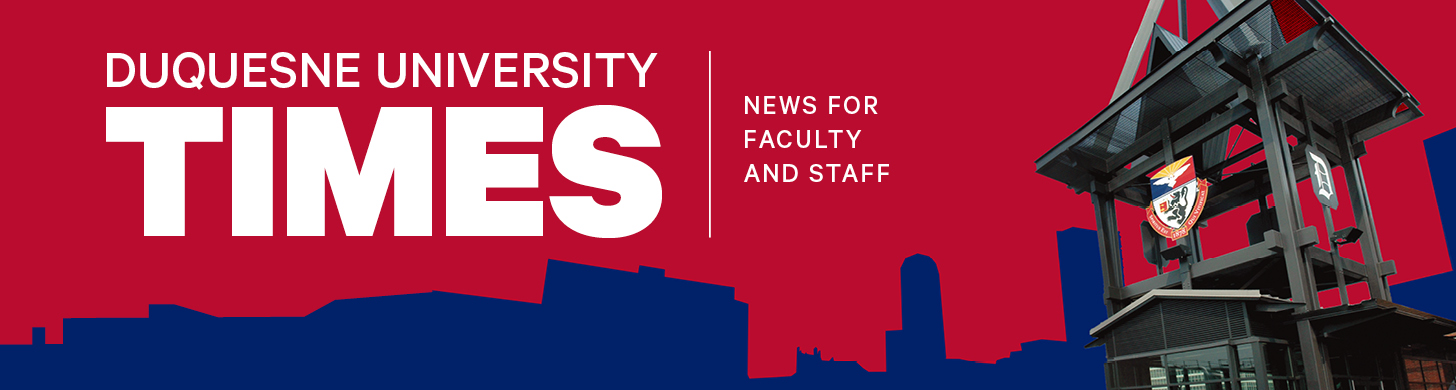Reminder: ‘COVID-19 Awareness’ Video Mandatory Training is Live
University employees are reminded that they must complete the new, mandatory COVID-19 Awareness training course by Thursday, Sept. 10, 2020.
About the COVID19 awareness training video
The COVID19 awareness training in MyLEAD is a 7-minute video that includes the following imperative topics that reinforce required safety practices for everyone on campus:
- The Protect Duquesne Pledge
- The correct way to wear a face mask
- Practicing good hygiene
- The importance of practicing social distancing.
Important Video Exception: The video includes direction for students to contact University Health Services. Notification of symptoms differs for employees. Employees experiencing symptoms should first contact their primary care physician/health care provider as soon as possible for consultation and follow the advice that they provide. Secondly, contact your work supervisor to provide notice of your situation. Do not report to work unless, and until, approved to do so by your health care provider. For additional information please review the Employee FAQs on the University’s COVID-19 Planning and Information website.
Accessing MyLEAD COVID19 training
The video topics are also available outside of the MyLEAD training system as separate videos. However, to receive credit for the training employees must view the video within MyLEAD and complete the Acknowledgement.
Please read the following MyLEAD directions carefully to avoid common technical issues and to receive credit for completing the course:
Step 1: Access MyLEAD
- Log into DORI.
- From the My Sites drop down window, select Employee.
- On the HR on Demand channel/section, click the MyLEAD button to view training dashboard.
- Under My Learning Tracks, click the COVID19 link.
- From the My Requirements window, click Launch under Action to open the course.
Step 2: View the Course Content
- Press play on the player to view the course.
- You may rewind to review the course content, but may not fast forward.
- You must view the video in its entirety for the training to be marked as complete.
Step 3: Register the Training as Complete
- At the end of the training, on the Acknowledgement screen, click the YES button to confirm completion of the training.
- Click the Close Training button to end the session.
Step 4: Confirm your Completion
- Return to your MyLEAD dashboard.
- Look for the course under Completed Training.
- Your Status should read, “Finished – Pass.”
- From here, if so desired, print a certificate of completion (not required).
This Training Guide also provides detailed instructions on how to complete the training.
For more information, contact the Office of Human Resources at 412.396.2255 or hrservices@duq.edu.